|
1. Once logged in select Settings/iDepos tab.
|
|
|
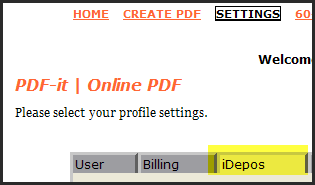
|
|
|
2. The download notification tool automatically sends emails keeping you informed on who/when transcripts/exhibits have been downloaded. To cut down on the number of emails you can select No and select Yes for specific situations (sending expediates).
|
|
|

|
|
|
3. The appropiate selection depends on if you use a desktop email program i.e. Outlook/Window Live or use a web-based email provider i.e. Google, Yahoo, etc..
|
|
|

|
|
|
4. The iDepos email can be customized to fit your specific needs.
|
|
|
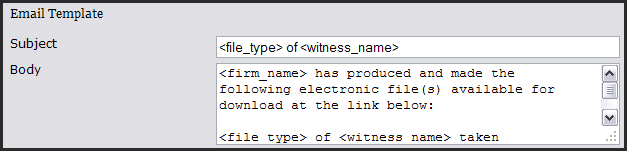
|
|
|
5. Select the Save button to store any/all changes.
|
|
|
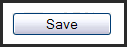
|
|
|
6. Go to Settings/Branding tab.
|
|
|
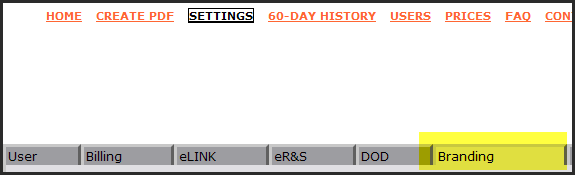
|
|
|
7. Select the browse button and upload a company logo image file. Please contact us if you need assistance with this i.e. resizing.
|
|
|

|
|
|
8. Type in a tagline, slogan or company information. Options to change
background and font colors make the iDepos download page
"yours".
|
|
|

|
|
|
9. Customize the message seen on the iDepos transcript/exhibit download webpage.
|
|
|

|
|
|
10. Select the Save button to store any/all changes.
|
|
|
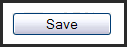
|
|
|
End of instructions.
|
|
| |
|
|