Sharing iDepos |
How do we provide tools for legitimate sharing while protecting and discouraging theft of reporter's work?
|
|
|
By entering contact and additional contact emails(s) separated by a semicolon (;) each recipient will receive their own electronic copy as designated by a unique URL (web address) we call a "personal link". These personal links allow us to monitor and provide specific download notifications. Your clients can create a free www.idepos.biz account to access all iDepos sent to their email address. Our goal here is that clients will personalize their iDepos and therefore become less desirable to share with opposing counsel.
|
|
|
WARNING: We assume "personal links" will be shared (e.g. attorney/paralegal, attorney/expert, etc.). Please don't forward your personal link if you receive CC emails from RSI of your sent iDepos. Attorneys could annotate and opposing counsel could see this information. If you only put in your email address when sending the iDepos, please be sure to copy/paste "general link" as described in next paragraph.
|
|
|
WARNING: If you have an email method of "None, I will copy/paste link from iDepos history" please be sure to copy/paste "General Link". If a client chooses to annotate, highlight, etc. an iDepos, they will be required to login, which will create a "personal link". Right mouse over the iDepos link with the words "(General Link)" and select Copy short-cut (wording varies by browser). Manually compose email and paste (ctrl + v) link into body.
|
|
|
911 Email not working: You have done everything right but don't get a CC email you should, based on your iDepos/Settings. Please proceed to copy/paste General Link in manual email as desicribed above.
|
|
|
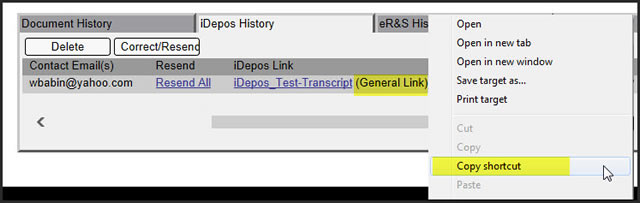
|
|
Resend iDepos |
This feature is useful for re-sending iDepos email(s) to one or all recipients.
|
|
|
Select 60-day history, iDepos History tab, and "details" check box.
|
|
|
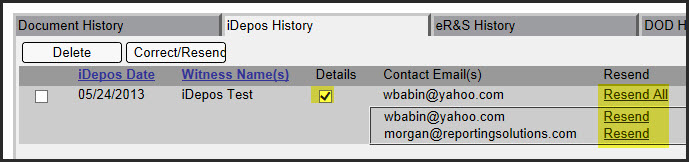
|
|
|
Select "Resend All" if you want to send to all recipients. Sometimes it is a good idea to use the horizontal scroll bar on bottom to see if the file(s) have been downloaded. Then you can select the "Resend" for specific user(s) that have NOT downloaded or claim they did not receive the email.
|
|
|

|
|
Delete iDepos |
Useful if a mistake is made and the iDepos link(s) need to be deleted for one or all recipients. Examples include a typo in an email address or person(s) that should not have access.
|
|
|
To delete the iDepos for ALL recipients: Select 60-day history, iDepos History tab. Select the iDepos record/row by checking the box on the far left. Hit the "Delete" button.
|
|
|
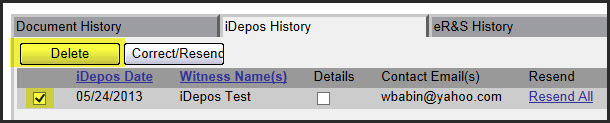
|
|
|
To delete the iDepos for a specific recipient: Select 60-day history, iDepos History tab. Select the "Details" check box and hit the [X].
|
|
|

|
|
Correct/Resend iDepos |
Useful if an attorney orders after-the-fact or another receipant needs to be included in the distribution (e.g. Paralegal).
|
|
|
The search feature in the bottom right may be helpful.
|
|
|
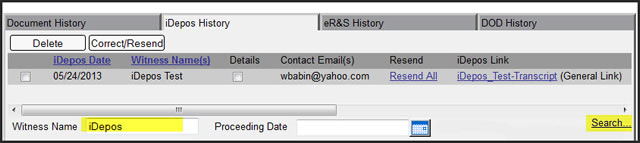
|
|
|
Select 60-day history, iDepos History tab, and select the ONE iDepos row by checking the box on the far left. Hit the Correct/Resend button.
|
|
|
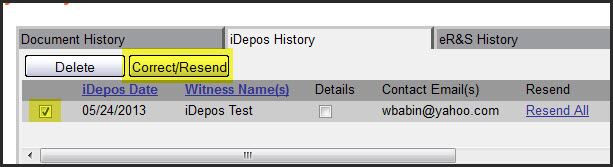
|
|
|
Type in the additional contact emails, separated by a semicolon (;) and hit OK button. Emails will be generated and sent only to the additional contact emails entered. The previously sent contact email addresses are for informational purposes only. The [X] can be used to remove/delete that recipient's personal link.
|
|
|
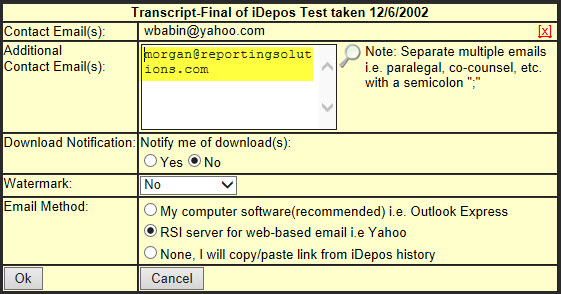
|
|
| |
|
|