|
1. Create a free PayPal Website Payments Standard account (Required)
Link to PayPal's Website
|
|
|
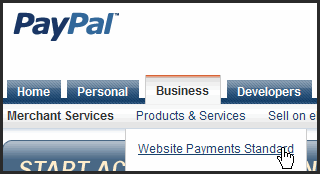
|
|
|
2. Create a free Google Checkout account (Optional)
Link to Google Checkout
Click on Information for Sellers
|
|
|
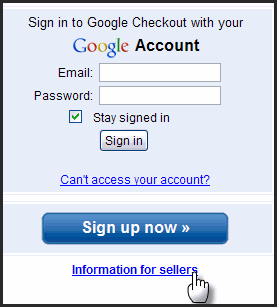
|
|
|
3. Set-up your Depos On Demand (DOD) Settings under Settings/DOD tab.
|
|
|
a) Check the payment methods accepted and enter the corresponding Merchant IDs.
|
|
|
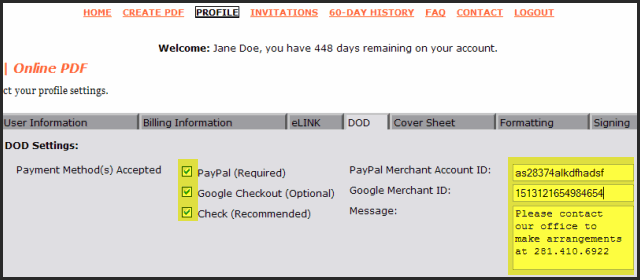
|
|
|
PayPal Merchant Account ID:
|
|
|
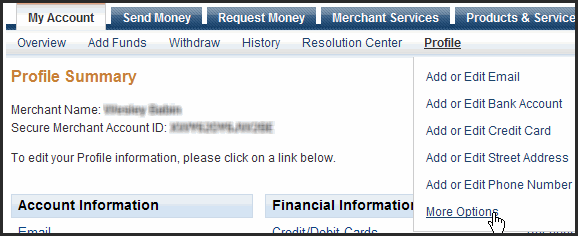
|
|
|
Google Merchant ID:
|
|
|
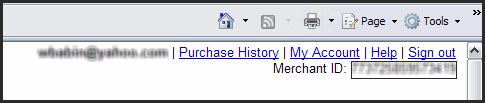
|
|
|
b) Check the fields that will be required for entry prior to a Depo On Demand being sent by yourself or your staff.
|
|
|
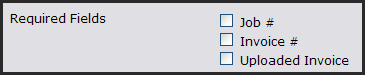
|
|
|
c) Change the email method if you are using web-based email i.e. yahoo, gmail, aol, etc..
|
|
|

|
|
|
d) Change the notification templates if you desire.
|
|
|
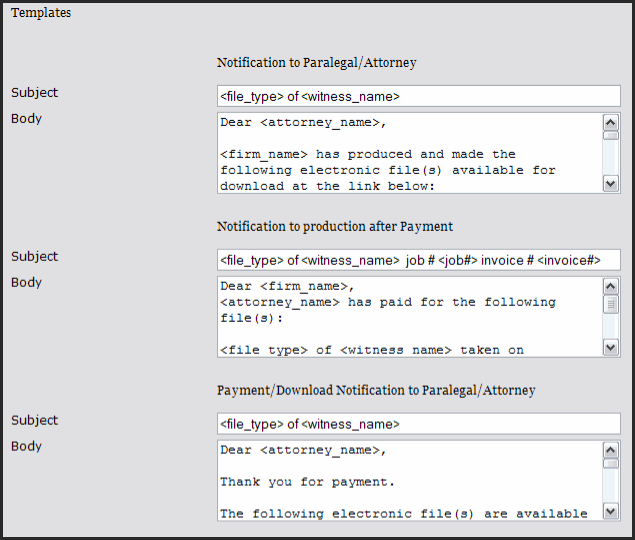
|
|
|
e) Select the Save button at the bottom, right.
|
|
|
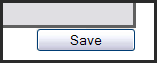
|
|
|
4. Set-up your Depos On Demand (DOD) Branding options under Settings/Branding tab.
|
|
|
a) Select Settings/Branding tab.
|
|
|
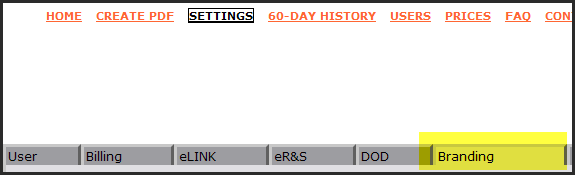
|
|
|
b) Select the browse button and upload a company logo image file. Please contact us if you need assistance with this i.e. resizing.
|
|
|

|
|
|
c) Type in a tagline, slogan or company information. Options to change
background and font colors make the DOD download page
"yours".
|
|
|

|
|
|
d) Customize the messages seen on the DOD transcript/exhibit download webpage.
|
|
|
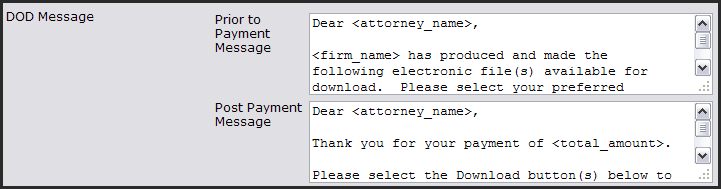
|
|
|
e) Select the Save button to store any/all changes.
|
|
|
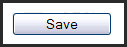
|
|
|
End of instructions.
|
|
| |
|
|